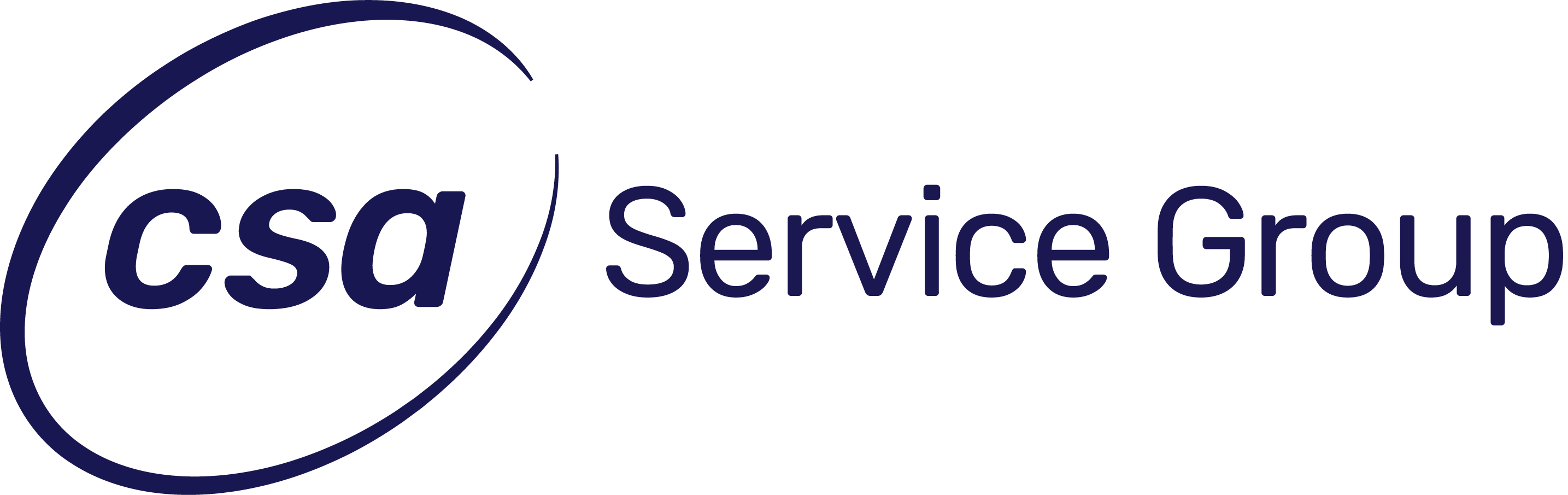Accessibility Statement
Accessibility statement What is Web Accessibility?
Web Accessibility is the practice of ensuring web content is available to all users, particularly those with disabilities, including visual, auditory, physical, speech, cognitive, and neurological disabilities. It includes making a website as accessible as possible regardless of browser technology, such as for people with text only or old web browser versions.
Our Commitment to Web Accessibility
CSA Service Group are committed to making this website accessible to as many people as possible. To ensure this, we strive to meet all AA accessibility checkpoints as defined by the World Wide Web Consortium’s (W3C) Web Accessibility Initiative (WAI).
Web Accessibility Initiative (WAI)
This website has been built in accordance with the Web Content Accessibility Guidelines 1.0 (WCAG 1.0) established by the World Wide Web Consortium (W3C). Although the guidelines aim to make web content more accessible for people with disabilities there are wider benefits to adopting the guidelines as they make sites more user friendly for all.
W3C Standards
This site has been built using code compliant with W3C standards for HTML5 and CSS3. The site displays correctly in current browsers and using standards compliant HTML5/CSS3 code means any future browsers will also display it correctly. All pages use Cascading Style Sheets (CSS3) for presentation, validated using the World Wide Web Consortium’s (W3C’s) validation service. All pages are checked in accordance with Disability Discrimination Act (DDA) guidelines and adhere/comply to these guidelines as far as possible.
Reporting Problems
Compliance with accessibility standards is a constant process which we regularly endeavour to improve. If you experience any issues accessing the information on this site, please email [email protected] and we will do our utmost to fix the issue or provide the content in an alternative format.
How do I change the text size and screen resolution?
If you have an issue with the size of text on a website, there are several ways you can adjust:
Adjust Web Browser Preferences
Depending on which web browser you are using, this can be done in the following ways:
- Internet Explorer: select Tools > Zoom or using a shortcut:
- Microsoft Windows: Hold Ctrl and roll the mouse wheel.
- Older Versions of Internet Explorer:
- Internet Explorer 6: From the top menu bar, select View and point to Text size
- Internet Explorer 7: From the menu bar underneath the search field, select Page and point to Text size
- Google Chrome/Mozilla Firefox/Opera/Safari: select View > Zoom in/out or using shortcuts:
- Microsoft Windows: Hold Ctrl and roll the mouse wheel.
- Apple Mac OS: Hold Cmd and press -/+ to zoom in and out.
Adjust Operating System Preferences
You can change settings within Windows or Macintosh operating systems to increase the size of text used and resolution – this changes the display across your entire computer (not just websites). Depending on which computer Operating System you are using, this can be done in the following ways:
- Microsoft Windows computer: select Start > Control Panel > Display > Settings
- Apple Mac OS: select System Preferences > Accessibility
How do I change the colours?
You can use your web browser options to choose your own colours. Depending on which web browser you are using, this can be done in the following ways:
- Internet Explorer: select Tools > Internet Options > General > Colours
- Google Chrome: Install the Google Color Enhancer extension via the Chrome Accessibility Extensions webpage and follow the installation instructions.
- Mozilla Firefox: select Tools > Options > Content > Colours
- Opera: select Tools > Preferences > Fonts and Page Style
- Safari: select Safari > Preferences > Appearance
How do I change speed and buttons on my mouse?
If you are using a Windows computer, you can change several control options on your mouse, including the speed of the pointer or the wheel, how quickly you need to double-click, and swapping the buttons for left and right-handed use.
- Microsoft Windows: select Start > Control Panel > Mouse
- Apple Mac OS: select System Preferences > Accessibility > Mouse & Trackpad Menu Navigation (Access Keys)
You can navigate through our website using the TAB key and pressing ENTER to select page links and navigate the site.
PDF Accessibility
Some of the documents on this site may require you to use a PDF reader. All the latest major web browsers come with built-in PDF readers, so we recommend you upgrade to the latest version if possible. Alternatively, you can view PDFs in a dedicated PDF reader such as Adobe Acrobat Reader (LINK). All the major browser PDF readers and Adobe Acrobat Reader come with user intuitive view and navigation options for accessible viewing at various display sizes. We strive to ensure that our PDFs use foreground and background colours that have a good contrast ratio which is at least 4.5:1 contrast ratio (the minimum recommended by the WC3 Accessibility Guidelines).